How to Add a Custom Domain to your Github Pages Website
If you are anything like me, then you’ve had to link a custom domain to your Github Pages site. But, if you are me reading this in the future, then you’ll know that I do this so rarely that I forget how to do it every time, which always ends up with me spending valuable time researching this for the nth time. Combined with the long-term nature of DNS propagation and the fact that I won’t get to see if what I did worked for up to 24 hours, I often get stressed when it doesn’t work out the way it should!
This article serves as a guide for future me and other people on how to connect a custom domain to your Github Pages website.
Steps
-
Register a domain name with your favorite registrar. Some fan favorites include GoDaddy, 1&1 IONOS, and Google Domain. If you’re on a tight budget and can’t afford a domain, or if you’re just learning, then you can use FreeNom to get a free domain name. This is what I did for this website!
-
Go to the
Settingstab of your repo. Under theCustom Domainoption, input your domain name and hitSave. Your<repo>.github.iodomain will now redirect to your custom domain.
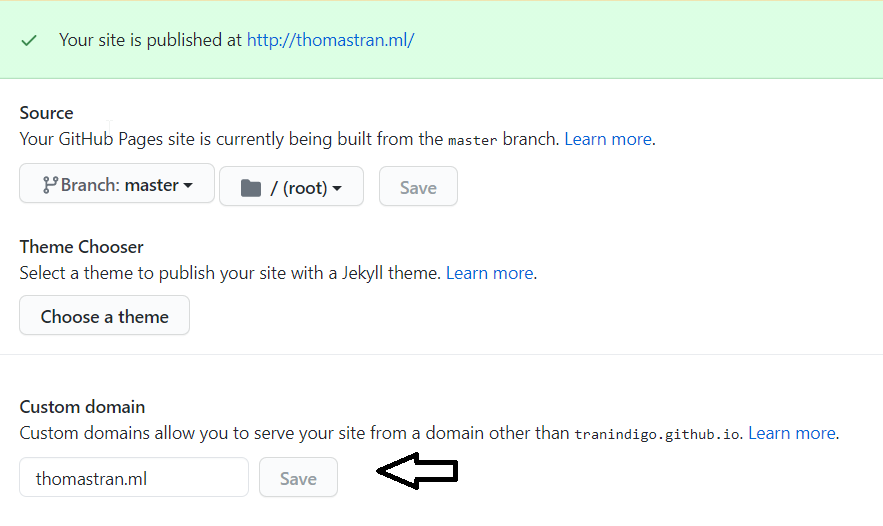
-
Now we need to update the DNS settings to point to Github Pages. Otherwise when you go directly to your custom domain, it won’t point to your
<repo>.github.iopage. -
In your DNS settings, create a
CNAMErecord that points to your<repo>.github.ioaddress.

- Now let’s create some
Arecords so that we can have our apex domain bethomastran.mlinstead ofwww.thomastran.ml:
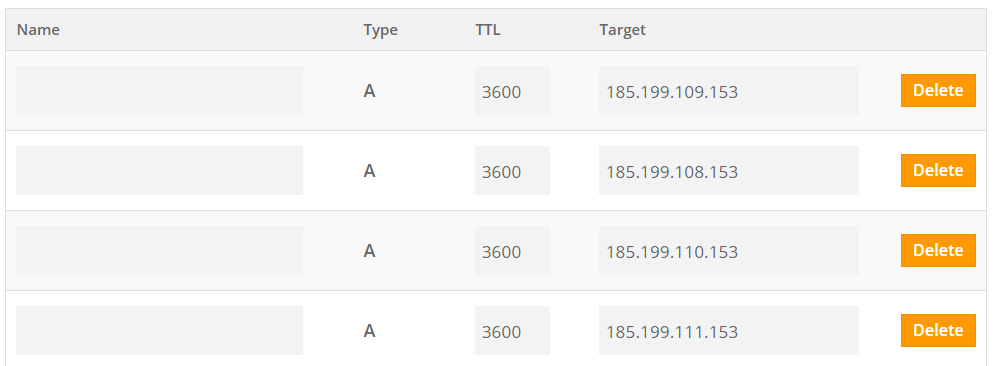
-
If you want your website to enforce HTTPS encryption, select
Enforce HTTPSin your settings. It can take up to 24 hours before this option is available. -
Add a CNAME file to the root of your Github repo. The content of the file should be the name of your domain. My CNAME is the following:
thomastran.ml
- And remember, it takes DNS propagation up to 24 hours to complete, so you may have to wait for your changes to reflect!